Are you experiencing ‘Reading Pane’ withdrawal when reading emails after the transition from Microsoft Outlook? Well, we have your fix. The mad scientists at Google have been in the lab cooking up some more of their ‘crazy experimental stuff.’
Introducing the Preview Pane lab now available in Gmail. This lab offers you the comfort of viewing an email message while continuing to view your message list. This feature is extremely useful and offers many different options when viewing the messages, let’s explore below.
To enable the Preview Pane lab, locate the ‘Labs’ section in your Mail Settings. Scroll down and find the option to enable the lab, click the radio button and select ‘Save Changes.’ Once your inbox refreshes, you’ll notice the option to turn on the new feature.
 Click the button on the left to begin viewing your inbox with the new feature.
Click the button on the left to begin viewing your inbox with the new feature.
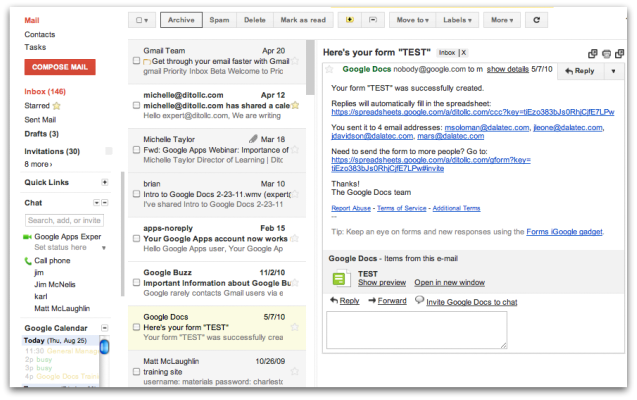 The image above shows the vertical view of the Preview Pane lab. If you prefer a horizontal view or no split at all, click the button on the right to change views.
Like other labs, Preview Pane has additional settings available to you in ‘General’ under Mail Settings. By default, your image will be marked as read after being previewed for three (3) seconds. If you’re not a fan, you have options. Click on the drop down arrow (see below) to make one of the following time periods the setting; marked as read Immediately, read after one (1) second, or never marked as read. Remember to always click ‘Save Changes’ at the bottom of the General Settings page.
The image above shows the vertical view of the Preview Pane lab. If you prefer a horizontal view or no split at all, click the button on the right to change views.
Like other labs, Preview Pane has additional settings available to you in ‘General’ under Mail Settings. By default, your image will be marked as read after being previewed for three (3) seconds. If you’re not a fan, you have options. Click on the drop down arrow (see below) to make one of the following time periods the setting; marked as read Immediately, read after one (1) second, or never marked as read. Remember to always click ‘Save Changes’ at the bottom of the General Settings page.We hope that you will enjoy this new feature. What other features would you like to see as labs?
Let us know!